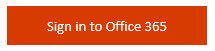How to set up your new ICAS email address

All CA Students will receive a new ICAS email address which will be required to access essential online learning and exam platforms, and to receive important, learning-related information. Follow our step-by-step guide below to set yours up.
Step 1 – look out for an email from onlinelearning@icas.com
You will receive an email from onlinelearning@icas.com with the subject line ‘Account information for new or modified users’. This email contains a link to follow to get you started.
Step 2 – sign in to Office 365
Follow the link and sign in to Office 365 using the username and temporary password contained in the email. (You’ll be able to change your temporary password to a secure password of your choosing at a later step.)
Step 3 – enter your new @student.icas.com email address
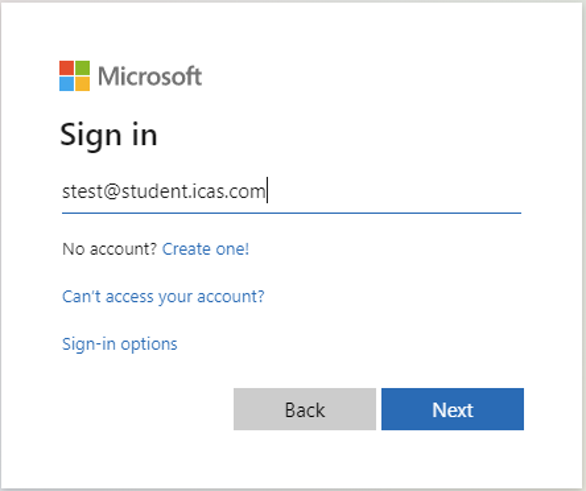
Step 4 – enter your temporary password
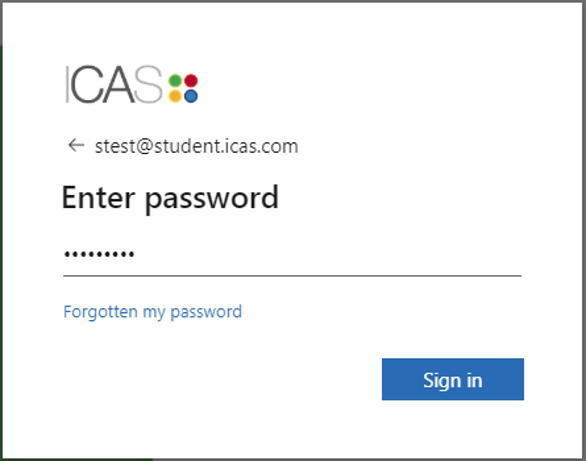
Step 5 – update your password
You will now be prompted to replace the temporary password with a secure password of your own. This will be the password you use to log in to your ICAS email and to the various learning and exam platforms you will need to use throughout your CA training.
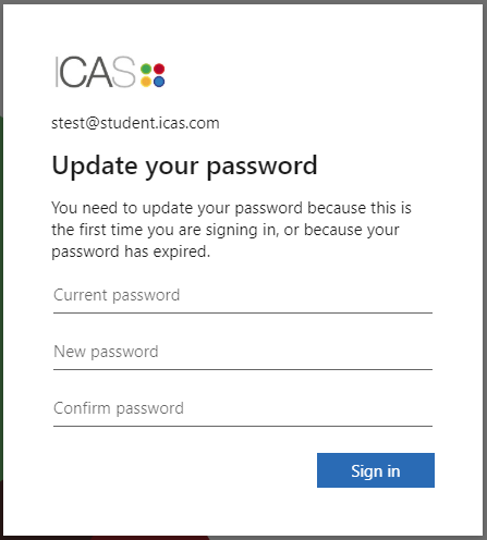
Step 6 – access your Microsoft student applications
You will then be taken to an office.com page where you can access your Outlook email inbox and all of your additional Microsoft student applications.
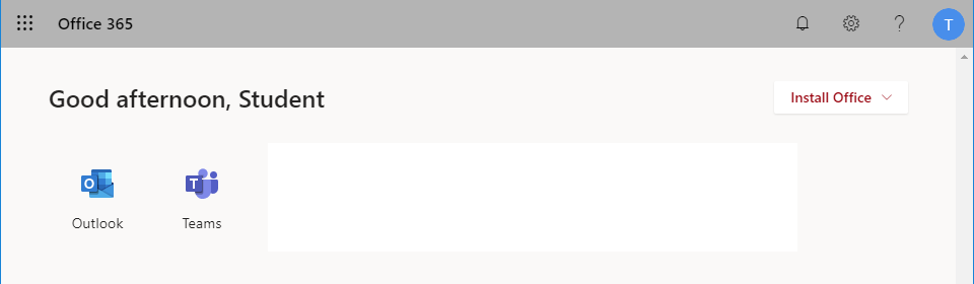
Your student.icas.com email inbox can also be accessed via the mobile application on android or apple.
Microsoft Teams inbox can also be accessed via the mobile application on android or apple.
Please also note that these applications also work on any device with a web browser.
Step 7 – read your welcome email
Please now access your inbox and read the welcome email, which has important information about how and when you will need to use your new student.icas.com email address.
If you have any questions or require any additional assistance, please get in touch with us at students@icas.com.